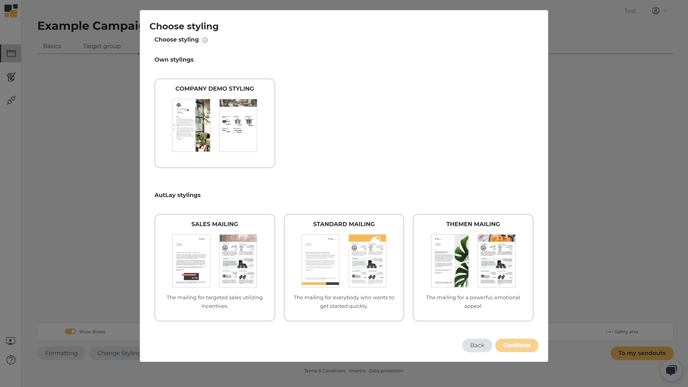Here you'll learn how to create your own styling, embed your own design, and set the number, size, and position of individual text boxes, image positions, and product areas. The styling can then be used in your sendouts.
At a Glance:
- Create and select a new template
- Configure layout elements according to corporate design OR embed your own design
- Create a campaign and select the template in the "Appearance & Content" step
1. Create and select a new template
Create a new styling by hitting Stylings in the menu on the left:

Pick a media format and choose one styling out of the AutLay best practices, which you can fully customize afterwards:
After selecting these parameters, you will be taken to the following preview:-png-1.png?width=688&height=387&name=1%20(2)-png-1.png)
2. Configure layout elements according to corporate design
- The name of the styling can be edited at the top left and the standard formatting of the entire styling or individual attributes can be edited at the bottom left. New text, image and product areas can be added using the New box button at the bottom left.
- Any newly added area will be displayed in the top left-hand corner of the page at position 0.0 and can be moved and resized using the arrow keys or the mouse.
- Position values/size/level/name of the area can also be entered via the mask. Please note that only one product area per page of a sendout is permitted and product areas are not given names.
- These functions allow you to choose where our layout engine should layout the product presentation. For example, you can also display products on the front of the mailing.
- Existing boxes can be clicked and edited similarly:
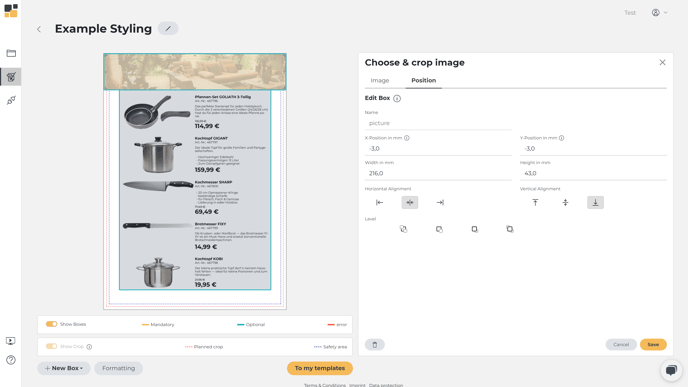
- Boxes can overlap, which is why you can change the layer of individual boxes under the information on position and dimensions to determine which box is displayed in the foreground or background.
- In addition, if one of the inserted images is smaller than the corresponding box, you can use the alignment buttons to define the alignment of the image within the image box.
Embedding a design
1. To add your own design, simply create a new image box which you can then drag across the entire size of the advertising material.
2. In this box, you can upload your own design as a PDF and then customize all other elements of the styling as described.
- If a box/position overlaps with one of the reserved areas (as in the case of your own design), the corresponding part of the box is kept white for processing during production and dispatch.
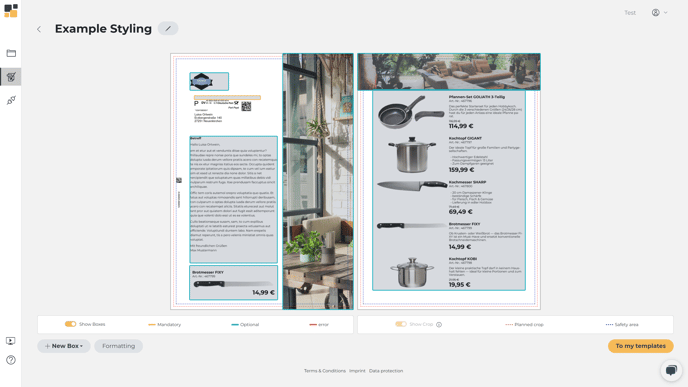
3. Create a campaign and select the template in the "Appearance & Content" step
In the campaign manager you can now choose your own stylings when creating a new campaign: